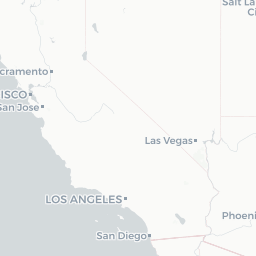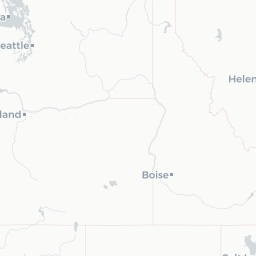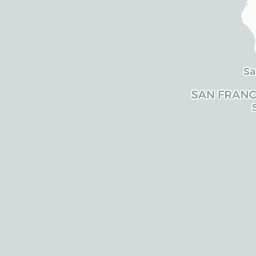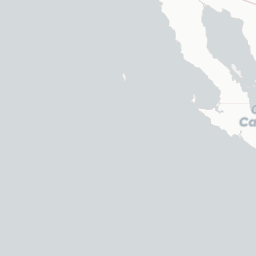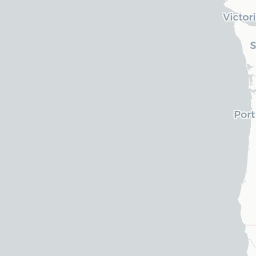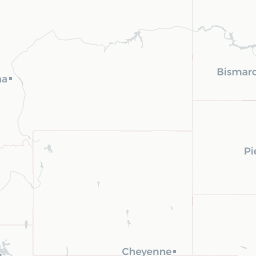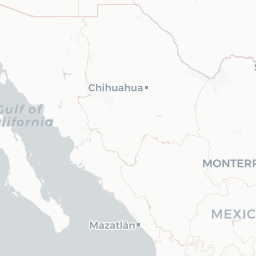Reading databases of different types is always fun. I have to look it up each time, and now that there are many different options, it makes things even more exciting. Add that I work across both PC and OSX platforms, and the excitement can quickly become frustration.
But fear not! The R environment is rich with tools, and I probably only touch on a small proportion of them, but there are some great options for working with databases in R. I wanted to write a short post on how you can interact/read/write to a few of the more common databases using R. Mainly I wanted to put all the code in one single place so I can refer to it in the future :)
I’ll try to cover both spatial and non-spatial options, and largely focus on a 4 main types of databases:
- SQLite (
.sqlite) - Geopackages (a spatial sqlite,
.gpkg) - Access Databases (both
.mdband.accdb) - Geodatabases (often used by ESRI ArcGIS,
.gdb)
Database Types
Let’s load the libraries we’re going to need first. The main libraries you’ll need are the excellent Hmisc package (good for opening Access DB), dplyr (helful for most sqlite DB and wrangling data), and sf. The other packages below are largely for additional plotting/utility.
library(Hmisc) # opening Access .mdb
library(dplyr) # opening .sqlite
library(RSQLite) # opening sqlite
library(sf) # spatial everything, gpkg and gdb's
library(here) # helpful for directories
# plotting
library(mapview)For this post, we’ll be using data/databases created from an ecological dataset from the Chihuahuan Desert. This dataset is great for learning, and has been used extensively in the Data Carpentry Ecology lessons, and I’ve modified and created an Access, SQLite and csv version of the dataset. These data are available for download here.
Opening Access Databases (.mdb & .accdb)
While using Access may seem daunting, it’s a very stable and common way to both enter and store data. We use these databases for biological data, and they are fairly stable, despite some idiosyncrasies. To open an .mdb/.accdb Access database in R, we can use the Hmisc package as follows to connect to an Access database, and show what tables are in the database:
# path to .mdb database
mdb_path <- paste0(here(), "/data/portal_db/portal_sample.accdb")
mdb.get(mdb_path, tables=TRUE)## [1] "Plots" "Plots_xy" "Species" "Surveys"Next we can use mdb.get to actually pull these tables into R:
# get plot data:
plots <- mdb.get(mdb_path, tables = "Plots")
# get plot data with lat/lon info
plots_xy <- mdb.get(mdb_path, tables = "Plots_xy")
# species data
species <- mdb.get(mdb_path, tables = "Species")
DT::datatable(species) # show a table of data# surveys data
surveys <- mdb.get(mdb_path, tables = "Surveys")Fancy .accdb
Sometimes there are .accdb databases which are fancy. They have lots of cool options and have been designed to do a lot. I’ve run into issues trying to open these or access them in R. One potential work around is to split the database into a front end and backend. In this case, the front-end is essentially the queries, reporting, and forms, and the backend is the datatables.
There’s an article here which describes how this process works, and how you can do it. I will say I’ve tried this with a fancy database at work, and I’ve been able to read in the backend (the .accdb that has the data tables) without any trouble.
Opening SQLite DB
The good news is SQLite databases are easy to work with, they are open-source and cross-platform compatible, and you can open them with a few different packages in R.
Using RSQLite
Here’s a quick example of how to read an sqlite version of the portals database using RSQLite.
# using RSQLite
library(RSQLite)
# make a relative path to your database using the here::here() function
dbpath <- paste0(here(), "/data/portal_db/portal_db.sqlite")
# actually connect to the database
dbcon <- dbConnect(dbDriver("SQLite"), dbpath)
# list all the tables in the database:
dbListTables(dbcon)## [1] "plots" "plots_xy" "species" "sqlite_stat1"
## [5] "sqlite_stat4" "surveys"# disconnect with database
dbDisconnect(dbcon)Using dplyr
And here’s how to to do the same thing with dplyr. Note the argument that specifies create=FALSE, so we don’t create/overwite an existing database.
dbpath <-paste0(here(), "/data/portal_db/portal_db.sqlite") # path to DB
dbcon <- src_sqlite(dbpath, create = FALSE) # to open but not create a DB
src_tbls(dbcon) # see tables in DB## [1] "plots" "plots_xy" "species" "sqlite_stat1"
## [5] "sqlite_stat4" "surveys"Collect Tables from SQLite
To pull a table from either of the above connection options (RSQLite or dplyr), we can use the tbl() and collect functions in dplyr.
# collect a table
plots <- tbl(dbcon, "plots") %>% collect()
# preview the table
glimpse(plots)## Observations: 24
## Variables: 2
## $ plot_id <int> 1, 2, 3, 4, 5, 6, 7, 8, 9, 10, 11, 12, 13, 14, 15, 16,…
## $ plot_type <chr> "Spectab exclosure", "Control", "Long-term Krat Exclos…Spatial Databases (Geopackage gpkg & GDB)
I wrote a post on geopackage and how great it is here, so be sure to check it out. It’s essentially a spatial sqlite database, and it’s a great option for working with spatial data (including both vector and raster datatypes). An extra perk is that you can store simple flat tables, csvs, etc in a geopackage just as you would in access or sqlite, but with the added benefit that should you want to keep spatial data too, you can.
To connect and access geopackage data, we’ll want to use the sf package. For this example I’m using the dataset from my previous post, which you can download here if you want to play along.
library(sf)
# check available layers from a geopackage
st_layers(paste0(here::here(), "/data/gpkg_in_R_example.gpkg"))## Driver: GPKG
## Available layers:
## layer_name geometry_type features fields
## 1 usgs_gages_clean 3D Point 2239 2
## 2 lighthouses Point 54 2
## 3 oceantrash Point 7063 62
## 4 piers Point 200 4
## 5 ports Point 97 17Next we can actually bring a layer into R, and interact with it. The sf package is great because it uses simple dataframes with a spatial list-column tacked at the end. Here we read in a spatial object (e.g., a shapfile), and then make a quick interactive map!
# read in layers, suppress messages with quiet=TRUE
usgs <- st_read(paste0(here::here(), "/data/gpkg_in_R_example.gpkg"), layer='usgs_gages_clean', quiet = FALSE)## Reading layer `usgs_gages_clean' from data source `/Users/ryanpeek/Documents/github/WEBSITES/ryanpeek.github.io/data/gpkg_in_R_example.gpkg' using driver `GPKG'
## Simple feature collection with 2239 features and 2 fields
## geometry type: POINT
## dimension: XYZ
## bbox: xmin: -364760.2 ymin: -602451.8 xmax: 538984.1 ymax: 447251.2
## epsg (SRID): NA
## proj4string: +proj=aea +lat_1=34 +lat_2=40.5 +lat_0=0 +lon_0=-120 +x_0=0 +y_0=-4000000 +ellps=GRS80 +towgs84=0,0,0,0,0,0,0 +units=m +no_defs# check what the data class is:
class(usgs)## [1] "sf" "data.frame"# check the CRS/projections:
st_crs(usgs)## Coordinate Reference System:
## No EPSG code
## proj4string: "+proj=aea +lat_1=34 +lat_2=40.5 +lat_0=0 +lon_0=-120 +x_0=0 +y_0=-4000000 +ellps=GRS80 +towgs84=0,0,0,0,0,0,0 +units=m +no_defs"# view a map of spatial data!
mapview(usgs, col.regions="skyblue", alpha.regions=0.6, layer.name="USGS Gages")Really simple and clean.
GDB
The process is pretty much the same for a GDB. I don’t have an example GDB to play with here, but the code below would work just the same. For more info, definitely check out the sf website.
yourlayer <- st_read(dsn = "my_large_geospatial_DB.gdb", layer = "my_interesting_spatial_layer")Summary
I’ll try to update this with more info on writing to a database in the future, but the same packages are used and the process is largely the same. Hope this is helpful! There are probably many other snippets, packages, and options available that I haven’t covered here, but hopefully this gets things started.
Sierra newt in moss